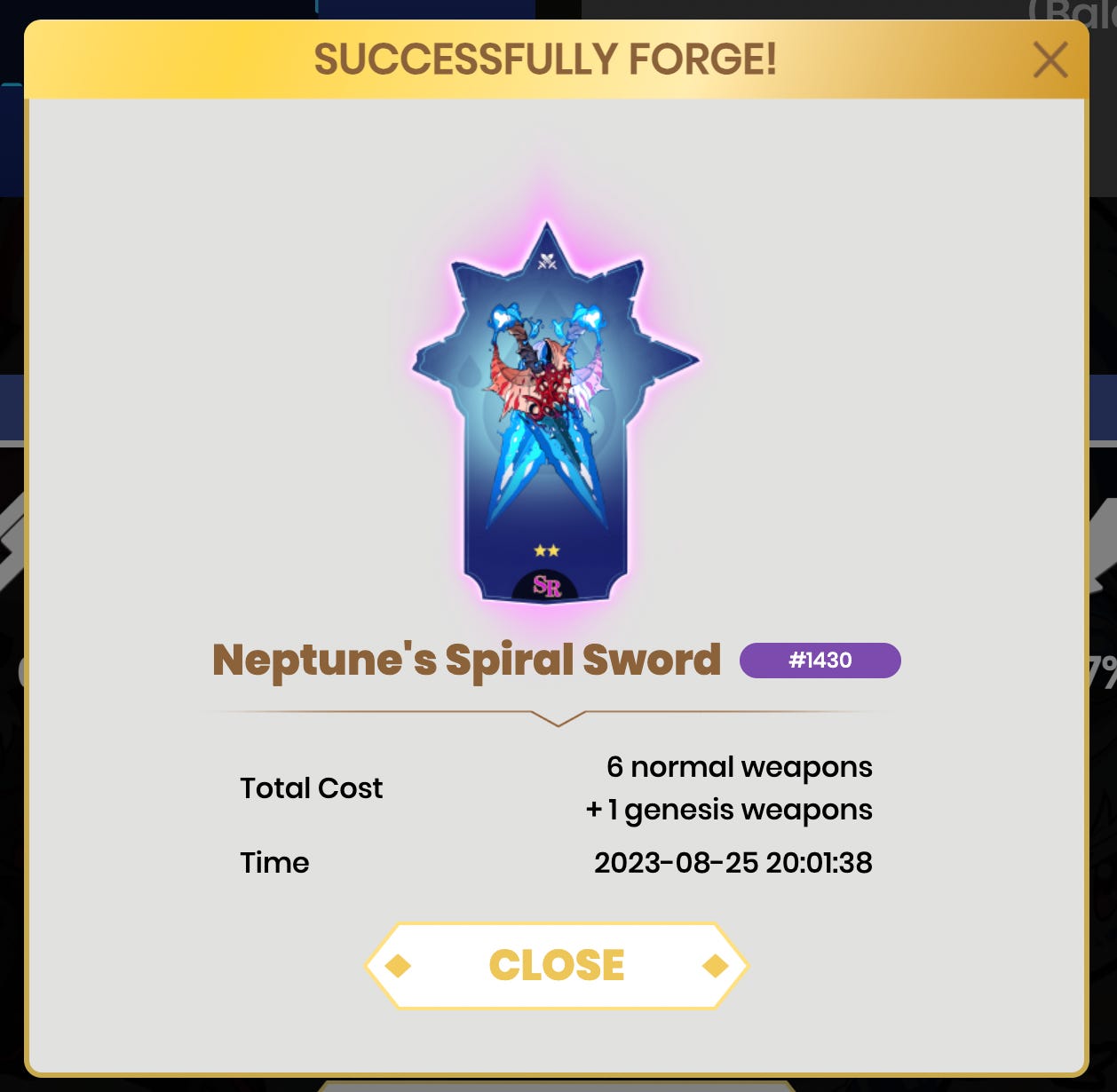1. Ready Up 🧙♀️
Click on the "Forge" tab to be presented with the Forge preparation screen.
Choose whether you want to combine Non-Genesis Weapons in a Normal Forge or Genesis Weapons in a Genesis Forge.
Select if you want a Rare (R) or an Epic (SR) Forge.
Rare (R) Forge: Combine 6 x Rare (R) Weapons into 1 x Epic (SR) Weapon.
Epic (SR) Forge: Combine 6 x Epic (SR) Weapons into 1 x Legendary (SSR) Weapon.
Note: If doing a Normal Forge, you can also add Genesis Weapons which count as 2 x Normal Weapons (e.g. 4 x Normal + 1 x Genesis will count as a successful Forge).
2. Add Weapons for Forging ⚔️
Click the "+" button to open your personal weapon inventory and choose your weapons.
Normal Forge can also accept Genesis Weapons, which count double.
Genesis Weapon Forge: To forge Genesis Weapons, you need 6 Genesis Weapons. It's worth mentioning that only Genesis Weapons can be used to forge new Genesis Weapons.
3. Add Consumables for Forging Fee 💰
There are two options for adding additional consumable materials: Weapons or TSC. As above, in a Normal Forge: 1 x Genesis Weapon counts as 2 x Normal Weapons.
Using Weapons:
Normal Forge: Requires 2 x Normal weapons or 1 x Genesis weapon.
Genesis Forge: Requires two Genesis weapons.
Using TSC:
Normal Forge:
Rare (R) Forge: 52 TSC
Epic (SR) Forge: 520 TSC
Genesis Forge:
Rare (R) Forge: 104 TSC
Epic (SR): 1040 TSC
4. Forged Weapon Type Probability Table⛓
Note the probability of outputting a different type of weapon below. The more weapons you input of a certain type, the higher the probability of forging that type.
5. Forge ⚒️
Once the weapon Forge conditions are met, you can click on the "Forge" button to initiate the weapon Forge process.
Note: If the user is not logged in, the "Forge" button will display as "Login." Clicking on it will prompt the user to log in.
Similarly, if the user's wallet is not connected, the "Forge" button will display as "Connect Wallet." Clicking this button will initiate the wallet connection process.
6. Weapon Forging Process💫
Clicking on the "Forge" button will trigger the Forging authorization popup, and then a wallet popup for MetaMask will appear. If the current network is not Polygon, users will be prompted to switch to the Polygon network.
7. Forge Results (Success, Failure, Error)🔮
Success: Confirm and agree to smart contract interaction, including old weapon destruction and new weapon forge.
Failed: Rejection of the contract, no action within 5 minutes, insufficient gas, or other reasons leading to contract interaction failure.
In the case of an error, the selected weapons for forging will remain locked for about 5 minutes and automatically unlocked after this period (locked weapons cannot undergo new forging during this time). TSC will be deducted first and then returned to the original wallet after the 5-minute failure period.
Error: You will receive the above error for the following reasons:
Selected weapons are currently in another forging process, locked, already destroyed, or already upgraded.
Poor network conditions.
Note:
When initiating a smart contract interaction for weapon Forge, the weapons will be locked during the process. They will be unlocked upon successful Forge or after 5 minutes in the case of a failure.
The weapon IDs you used for forging will disappear, and a new weapon ID will be generated after the forge.